|
|||
|
Overview ▶︎How to import GPX Files How to edit points How to import Photos How to put Waypoints Work with SRTM Manage Map Sources Q&A Contact |
In order to import log files, drag & drop them into Track List or Map. 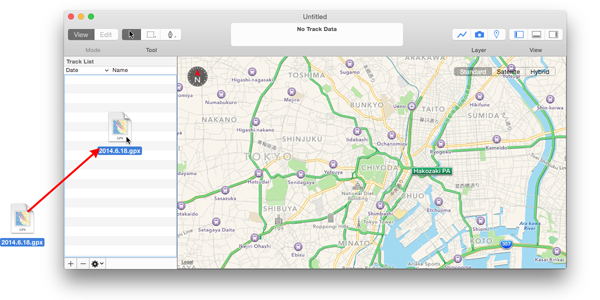 Tips:You can also use "Import…" item in "Track" menu.
If GPX Binder files contain two or more tracks, you can change Active Track by clicking a track in Track List. Shift-Click are methods for selecting multiple contiguous tracks. ⌘-Click are methods for selecting multiple noncontiguous tracks. If several tracks are selected on Track List, all of them are shown in Map view. But Active Track is a only one track selected first. Note:Non-Active Tracks will be drawn as translucent line on Map view.
In order to delete tracks, press delete key on the keyboard. All selected tracks will be deleted. Note:All tracks are imported into GPX Binder file, so original file will not be deleted if you delete tracks.
You can export tracks as GPX, KML or KMZ files in order to use by other apps. First, select tracks which you want to export. And then, select "Export…" item in "Track" menu. You can specify file name and file format on the dialog.
You can use special functions from "Track" menu in menu bar.
| ||